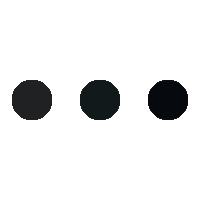- This topic is empty.
-
AuthorPosts
-
23/06/2025 at 14:03 #95471
In today’s digital age, efficient printing is essential for both personal and professional tasks. However, many users encounter issues with their default printer settings, leading to frustration and wasted resources. If you find yourself asking, How do I fix my default printer settings? you’re not alone. This guide aims to provide a detailed, step-by-step approach to resolving common issues related to default printer settings, ensuring a seamless printing experience.
Understanding Default Printer Settings
Before diving into troubleshooting, it’s crucial to understand what default printer settings are. The default printer is the one that your operating system automatically selects for print jobs. This setting can be influenced by various factors, including recent print jobs, network configurations, and user preferences. Misconfigured default settings can lead to printing errors, such as documents being sent to the wrong printer or incorrect print formats.
Step 1: Check Your Printer Connections
The first step in troubleshooting your default printer settings is to ensure that your printer is properly connected. This includes:
– Wired Printers: Check that the USB or Ethernet cable is securely connected to both the printer and the computer.
– Wireless Printers: Ensure that the printer is connected to the same Wi-Fi network as your computer. You can usually verify this through the printer’s control panel or settings menu.Step 2: Set Your Default Printer
Once you’ve confirmed that your printer is connected, the next step is to set it as the default printer. Here’s how to do it on various operating systems:
Windows 10/11
1. Open Settings: Click on the Start menu and select the gear icon to open Settings.
2. Devices: Navigate to the Devices section and select Printers & scanners.
3. Select Printer: Find your desired printer in the list. Click on it, and then select Manage.
4. Set as Default: Click on Set as default. Windows will now prioritize this printer for future print jobs.macOS
1. Open System Preferences: Click on the Apple menu and select System Preferences.
2. Printers & Scanners: Choose Printers & Scanners from the options.
3. Select Printer: In the list of printers, select your preferred printer.
4. Default Printer: At the bottom of the window, you can set the default printer to your selected device.Step 3: Update Printer Drivers
Outdated or corrupted printer drivers can cause issues with default printer settings. To ensure optimal performance, regularly update your printer drivers:
– Windows: Go to the Device Manager, find your printer under Printers, right-click, and select Update driver.
– macOS: Open the App Store, go to the Updates tab, and install any available updates for your printer.Step 4: Remove Unused Printers
Having multiple printers installed can complicate the default printer settings. To streamline your options:
– Windows: In the Printers & scanners settings, select any unused printers and click Remove device.
– macOS: In the Printers & Scanners section, select the printer you want to remove and click the minus (-) button.Step 5: Reset Printing System (macOS Only)
If you’re still experiencing issues, resetting the printing system can resolve persistent problems:
1. Open Printers & Scanners: Go to System Preferences and select Printers & Scanners.
2. Right-Click: Hold down the Control key and right-click in the printer list.
3. Reset Printing System: Select Reset printing system and confirm your choice. This will remove all printers and reset the settings.Step 6: Check Network Settings (For Network Printers)
For network printers, ensure that the printer’s IP address hasn’t changed. You can check this through the printer’s control panel or by printing a network configuration page. If the IP address has changed, update the printer settings on your computer to match.
Conclusion
Fixing default printer settings doesn’t have to be a daunting task. By following these steps, you can troubleshoot and optimize your printer settings effectively. Regular maintenance, such as updating drivers and removing unused printers, will help prevent future issues. With a little diligence, you can ensure that your printing experience is smooth and efficient, allowing you to focus on what truly matters—your work.
-
AuthorPosts
- You must be logged in to reply to this topic.