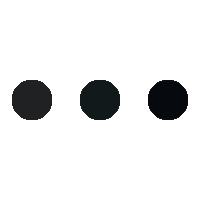- This topic is empty.
-
AuthorPosts
-
09/05/2025 at 11:42 #95121
When it comes to producing vibrant, high-quality prints, understanding how to effectively utilize your HP printer’s color capabilities is essential. Whether you are a professional designer, a student, or simply someone who enjoys printing photos and documents, knowing the ins and outs of color printing can significantly enhance your printing experience. In this guide, we will delve into the various aspects of printing in color on HP printers, including setup, troubleshooting, and best practices.
1. Setting Up Your HP Printer for Color Printing
Before you start printing in color, ensure that your HP printer is properly set up. Here are the steps to follow:
a. Install the Correct Drivers
To achieve optimal color printing, it is crucial to have the latest drivers installed. Visit the [HP Support website](https://support.hp.com) to download the most recent drivers for your specific printer model. This ensures compatibility and access to the latest features.b. Check Ink Levels
Color printing requires all cartridges to be adequately filled. Regularly check your ink levels through the printer’s control panel or HP Smart app. If any cartridge is low, replace it with a genuine HP cartridge to maintain print quality.c. Select the Right Paper
The type of paper you use can significantly affect the outcome of your color prints. For best results, use HP’s recommended paper types, such as glossy photo paper for images or high-quality inkjet paper for documents. Always ensure the paper is compatible with your printer model.2. Configuring Print Settings for Optimal Color Output
Once your printer is set up, it’s time to configure the print settings. Here’s how to do it:
a. Accessing Print Settings
When you are ready to print, open the document or image you wish to print. Click on ‘File’ and then ‘Print.’ In the print dialog box, select your HP printer from the list.b. Choosing Color Options
In the print settings, look for the ‘Color’ option. You will typically find three choices: ‘Color,’ ‘Grayscale,’ and ‘Black & White.’ Select ‘Color’ to ensure your document prints in full color.c. Adjusting Quality Settings
For high-quality prints, adjust the quality settings to ‘Best’ or ‘High Quality.’ This option may consume more ink but will yield sharper and more vibrant colors.d. Paper Size and Type
Ensure that the paper size and type selected in the print settings match what you have loaded in the printer. Mismatched settings can lead to poor print quality or misalignment.3. Troubleshooting Common Color Printing Issues
Even with the best setup, you may encounter issues while printing in color. Here are some common problems and their solutions:
a. Faded Colors
If your prints appear faded, check the ink levels again. Additionally, ensure that you are using the correct paper type and that the print quality settings are set to ‘Best.’b. Streaks or Lines
Streaks or lines in your prints can indicate clogged print heads. Run the printer’s cleaning cycle, which can usually be found in the maintenance section of the printer settings. If the problem persists, consider manually cleaning the print heads.c. Incorrect Colors
If colors appear inaccurate, it may be due to incorrect color profiles. Ensure that your software is set to use the correct color profile for your printer. You can also calibrate your printer using the HP Smart app for more precise color reproduction.4. Best Practices for Color Printing
To maximize the quality and longevity of your color prints, consider the following best practices:
a. Regular Maintenance
Perform regular maintenance on your HP printer, including cleaning the print heads and checking for software updates. This helps prevent issues and ensures consistent print quality.b. Use Genuine HP Cartridges
Using genuine HP ink cartridges is crucial for achieving the best color output. Third-party cartridges may not provide the same quality and can potentially damage your printer.c. Store Prints Properly
To preserve the vibrancy of your color prints, store them in a cool, dry place away from direct sunlight. Consider using protective sleeves or albums for photographs to prevent fading.Conclusion
Printing in color on an HP printer can be a straightforward process if you understand the necessary steps and best practices. By ensuring your printer is set up correctly, configuring the right settings, troubleshooting common issues, and following best practices, you can achieve stunning color prints that meet your needs. Whether for professional use or personal projects, mastering color printing will undoubtedly enhance your overall printing experience. Happy printing!
-
AuthorPosts
- You must be logged in to reply to this topic.