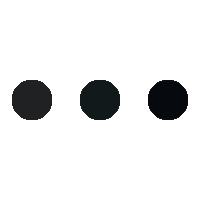- This topic is empty.
-
AuthorPosts
-
09/05/2025 at 11:48 #95123
When it comes to achieving the best print quality, understanding the various settings on your printer is crucial. Whether you are printing documents for professional use, high-resolution images for a portfolio, or simple home tasks, the right printer settings can make a significant difference in the final output. This guide will delve into the essential printer settings you should consider, ensuring that you maximize the capabilities of your printer while minimizing waste.
1. Understanding Print Quality Settings
Most printers offer multiple quality settings, typically categorized as Draft, Normal, and Best.
– Draft Mode: This setting is ideal for quick prints or internal documents where quality is not a priority. It uses less ink and prints faster, making it suitable for proofing or reviewing documents.
– Normal Mode: This is the default setting for everyday printing. It balances speed and quality, making it suitable for most text documents and basic graphics.
– Best Mode: When printing high-quality images or important documents, this setting is recommended. It uses more ink and takes longer to print, but the results are significantly sharper and more vibrant.
2. Paper Type Selection
Choosing the correct paper type in your printer settings is vital for achieving optimal results. Printers often have specific settings for various paper types, such as plain paper, glossy photo paper, or cardstock.
– Plain Paper: Use this setting for standard documents. It is designed to optimize ink absorption and drying time for regular paper.
– Photo Paper: If you are printing photographs, select the glossy or matte photo paper option. This setting adjusts the ink distribution to enhance color depth and detail.
– Specialty Papers: For textured or specialty papers, ensure you select the appropriate setting to avoid smudging or bleeding.
3. Color Management
Color accuracy is essential, especially for graphic designers and photographers. Most printers allow you to choose between different color management options.
– RGB vs. CMYK: Understand the difference between RGB (Red, Green, Blue) and CMYK (Cyan, Magenta, Yellow, Black). RGB is typically used for digital displays, while CMYK is the standard for printing. Ensure your images are converted to CMYK for the best results.
– Color Profiles: Utilize ICC profiles specific to your printer and paper combination. These profiles help manage color output, ensuring that the colors you see on your screen match those on paper.
4. Resolution Settings
The resolution setting, measured in DPI (dots per inch), plays a significant role in print quality.
– Standard Resolution: For text documents, a resolution of 300 DPI is usually sufficient.
– High Resolution: For images, especially those requiring fine detail, consider settings of 600 DPI or higher. This will result in sharper images but will also increase print time and ink usage.
5. Advanced Settings
Many printers come equipped with advanced features that can enhance your printing experience.
– Print Preview: Always use the print preview feature to check how your document will appear once printed. This can help you catch formatting errors or layout issues before wasting paper and ink.
– Duplex Printing: If your printer supports duplex printing (double-sided printing), enable this feature to save paper and create professional-looking documents.
– Custom Settings: Some printers allow for custom settings, where you can adjust ink density, saturation, and other parameters. Experimenting with these settings can yield impressive results tailored to your specific needs.
Conclusion
In conclusion, the question What setting should my printer be on to print? does not have a one-size-fits-all answer. The optimal settings depend on the type of document, the desired quality, and the specific printer model you are using. By understanding and utilizing the various settings available, you can significantly enhance your printing outcomes, ensuring that every print job meets your expectations. Always remember to conduct test prints when trying new settings, and don’t hesitate to consult your printer’s manual for specific recommendations tailored to your device. Happy printing!
-
AuthorPosts
- You must be logged in to reply to this topic.