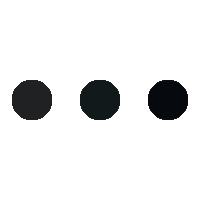- This topic is empty.
-
AuthorPosts
-
23/05/2025 at 10:42 #95228
When it comes to office equipment, printers are often the unsung heroes of productivity. However, they can also be the source of significant frustration when issues arise. Understanding the most common printer problems and their solutions can save time, reduce stress, and enhance overall efficiency. In this post, we will delve into the prevalent printer issues, their causes, and practical troubleshooting steps to resolve them.
1. Paper Jams: The Persistent Frustration
Causes:
Paper jams are perhaps the most notorious printer issue. They can occur due to various reasons, including improper paper loading, using the wrong type of paper, or worn-out rollers. Dust and debris accumulation in the paper path can also contribute to this problem.Solutions:
– Check Paper Alignment: Ensure that the paper is loaded correctly in the tray. The paper guides should snugly fit against the edges of the paper stack.
– Use Appropriate Paper: Always use the recommended paper type and weight for your printer model. Avoid mixing different paper types in the same tray.
– Clean the Printer: Regularly clean the interior of the printer, particularly the rollers, to remove any dust or debris that could cause jams.2. Poor Print Quality: When Your Documents Don’t Shine
Causes:
Print quality issues can manifest as streaks, smudges, or faded prints. Common causes include low ink or toner levels, clogged print heads, or using incompatible paper.Solutions:
– Check Ink/Toner Levels: Regularly monitor your ink or toner levels and replace them as needed. Most printers have a built-in feature to check these levels.
– Run Maintenance Cycles: Most printers come with maintenance options, such as print head cleaning or alignment. Utilize these features to improve print quality.
– Use Quality Paper: Ensure you are using high-quality paper that is compatible with your printer to avoid smudging and improve overall print clarity.3. Connectivity Issues: The Digital Disconnect
Causes:
With the rise of wireless printing, connectivity issues have become increasingly common. These can stem from network problems, outdated drivers, or incorrect printer settings.Solutions:
– Check Network Connection: Ensure that your printer is connected to the correct Wi-Fi network. Restarting your router can sometimes resolve connectivity issues.
– Update Drivers: Regularly check for and install updates for your printer drivers. Outdated drivers can lead to compatibility issues with your operating system.
– Reconfigure Printer Settings: Sometimes, simply removing and re-adding the printer in your device settings can resolve connectivity problems.4. Error Messages: The Cryptic Codes
Causes:
Printers often display error messages that can be confusing. These messages can indicate anything from low ink to hardware malfunctions.Solutions:
– Consult the Manual: Most error messages are documented in the printer’s user manual. Refer to it for specific troubleshooting steps.
– Online Resources: Manufacturer websites often provide detailed guides and FAQs for resolving common error messages.
– Reset the Printer: If all else fails, performing a factory reset can sometimes clear persistent error messages.5. Slow Printing: The Waiting Game
Causes:
Slow printing can be attributed to various factors, including high-resolution print settings, large file sizes, or network congestion.Solutions:
– Adjust Print Settings: Lowering the print resolution or switching to draft mode can significantly speed up printing times.
– Optimize Files: Before printing, ensure that your documents are optimized for size. Large files can take longer to process.
– Check Network Traffic: If you are using a network printer, ensure that other devices are not consuming excessive bandwidth, which can slow down printing.Conclusion
Understanding the most common printer issues and their solutions can empower users to troubleshoot effectively and maintain productivity. Regular maintenance, proper usage, and staying informed about your printer’s capabilities are key to minimizing problems. By addressing these common issues proactively, you can ensure that your printer remains a reliable tool in your daily operations.
-
AuthorPosts
- You must be logged in to reply to this topic.